 Never
Never
ever tell an ICT-aware person that you want to try to set up a
home-network before you understand all 65536 port-numbers and their corresponding
protocols. Here is what happened to me this week. Jan Adriaenssens returned from an extended vacation in New Zealand and I told him
about my problems with trying to set up WebDAV securely. He
stared at me with that look that teenage children have if they
find out their parents dont know how to handle the simplest things on a
mobile such as saving a number, writing an SMS let alone use the
dictionary… and asked ‘now why would you want to do that??? I just
use AppleTalk to connect to my computer securely’. Now I’m not such a
fool that I didnt try this out but I didnt manage to get matrix
mounted on my Desktop. ‘Oh, but thats probably because of the
firewall’ Jan said ‘just send an email to Peter (the guy running the
defenses here) and ask him to open up ports 548 and
427…’ And sure enough five minutes later the problem was
solved and I could trow my WebDAV-plans in the dustbin (although, I
think Ive found a use for WebDAV but will keep this a bit longer to
myself until I checked it out). If you think that was the end of it,
think twice. Never ever point an ICT-professional to your
computer. They then start looking at its firewall-logs and find all
sorts of things such as : ‘I noticed that traffic from port 53
was dropped to the firewall, could it be that you configured the
firewall as DNS-server. If this is the case, you better remove it and it
will increase your network-speed, I think.’ And sure enough that
IP-address was set on my machine as one of two possibilities for the
DNS-server so I quickly removed it and in the process thought that maybe
I should also remove the other one so I did send Peter another email
asking whether that was ok. It turned out that the second IP address was
the genuine DNS-server so I got a sec answer back ‘You better leave
this as it is otherwise not much will work…’ Oh, shame, shame eternal
shame on me!
My only defense is that I still belong
to what I would call the cpu 2 generation (I’m a few years too
old to belong to the more computer-aware generation X). When I
started out doing research in 1980 the single most important command was
cpu 2
which you had to type before you could run any program.
By typing this you asked to be given 2 minutes of central processing
time, so you had to write all your programs in such a way that either
they gave a result back within 2 minutes or to include lots of
output-commands giving you a chance to determine at which parameters you
would restart the program for your next cpu 2. I once computed in
this way all factorial maximal orders in quaternion algebras by spending
a couple of days in the computer room. These days any desktop computer
would finish this task in half a minute. Perhaps the younger generations
will appreciate all the hard computer-work we had to do back then if
they read a bit from the computer history museum page!

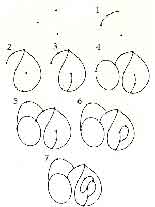 The
The