 This
This
week I reread with pleasure all 918 pages of Cryptonomicon by Neal Stephenson and found out
that last time I had been extremely choosy in subplots. There are 4
major plots : one contemporary (a couple of geeks trying to set up a data-haven) and three
WW2 stories : the Waterhouse-plot about cracking Enigma and other
crypto-systems featuring a.o. Alan Turing, the Shaftoe-plot about the
crazy division 2702 trying to cover-up that Enigma has been broken and
the Goto Dengo-plot about hiding the Japanese Gold reserve in the
jungle. Five years ago I was mostly interested in the first two subplots
and later on in the book I jumped chapters quite a bit, it seems.
During the first read I assumed that the Van Eck
phreaking-bit was just another paranoid misconception of the two present
day main players Randy&Avi, but this week I wasn\’t so sure anymore so
the first thing I did when we came home was Googling on Van Eck phreaking which really does
exist!
Van Eck phreaking is a form of eavesdropping in which
special equipment is used to pick up telecommunication signals or data
within a computer device by monitoring and picking up the
electromagnetic fields.
The U.S. government has been involved
with EM interpretation for many years under a top-secret program
code-named “TEMPEST”.
It seems that in 1985 the
Dutch scientist Wim Van Eck wrote a paper \’Electromagnetic Radiation from Video Display Units:
An Eavesdropping Risk?\’ He concluded: “If no preventive measures
are taken, eavesdropping on a video-display unit is possible at several
hundred meters distance, using only a normal black-and-white TV
receiver, a directional antenna, and an antenna amplifier.” He proved
it by taking a BBC crew around London in a van, showing them what was on
the computer screens at various companies.
To me it seems that
putting your computer inside a Faraday cage is a simpler counter-measure than
the cumbersome method of Randy in the novel (but I have to admit, he
was in prison at the time…). There is a more detailed manual on
phreaking available, but the best text I found (sofar) on Van Eck
phreaking is Soft Tempest: Hidden Data Transmission Using
Electromagnetic Emanations by Markus G. Kuhn and Ross J.
Anderson.
 More
More For
For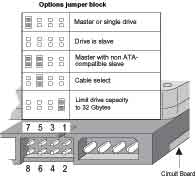 I
I